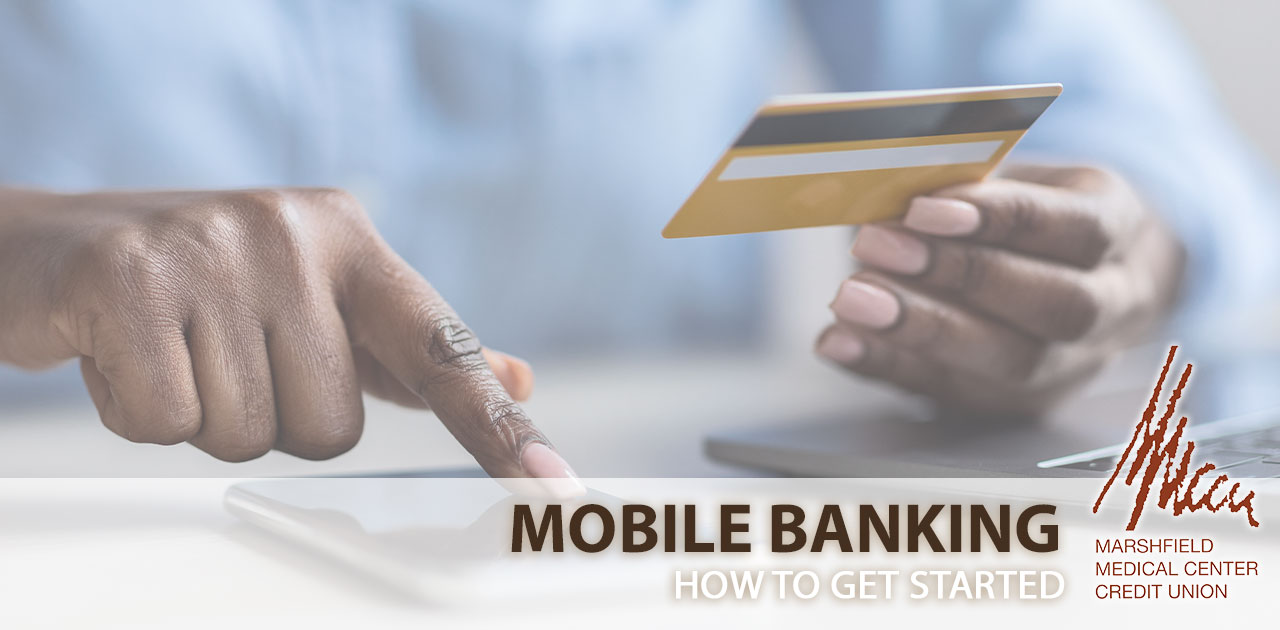Starting mobile banking is a convenient way to manage your finances on the go. Many financial institutions offer mobile banking apps that allow you to access your accounts, make transactions, and perform various banking tasks using your smartphone or tablet. If your credit union, MMCCU, has a new online banking application, here’s how you can get started with mobile banking:
- Check Device Compatibility: Before you begin, make sure your smartphone or tablet is compatible with the MMCCU mobile banking app. Visit the app store on your device (Google Play Store for Android devices or the App Store for iOS devices) and search for “MMCCU mobile banking” to find the official app.
- Download the App: Once you’ve confirmed compatibility, download the MMCCU mobile banking app from the appropriate app store. Look for the official app to ensure security and reliability.
- Install the App: After the download is complete, open the app to install it on your device. Follow the on-screen instructions to complete the installation process.
- Register or Log In: When you open the app for the first time, you’ll likely be prompted to either register or log in. If you’re an existing MMCCU customer, you’ll need to provide your existing online banking credentials. If you’re a new customer, you may need to set up an online banking account first.
- Verify Your Identity: To ensure security, the app might require you to verify your identity. This could involve receiving a verification code via email, text message, or a phone call.
- Set Up Security: Choose a strong and unique password for the mobile banking app. This adds an extra layer of security to your account.
- Explore the Features: Once you’re logged in, take some time to explore the various features of the MMCCU mobile banking app. These could include:
- Viewing account balances and transaction history.
- Transferring funds between accounts.
- Paying bills and managing scheduled payments.
- Depositing checks using mobile check deposit.
- Finding ATM and branch locations.
- Setting up account alerts and notifications.
- Contact Support: If you encounter any issues during the setup process or while using the app, contact MMCCU’s customer support for assistance. They should be able to provide guidance and help troubleshoot any problems.
Remember that security is paramount when using mobile banking apps. Always ensure you’re using the official app provided by MMCCU and avoid sharing your login credentials with anyone. More security tips here!
By following these steps, you’ll be well on your way to enjoying the convenience of mobile banking through MMCCU’s new online banking application.
To download, visit the app store here:
Apple App Store: https://apps.apple.com/us/app/marshfield-medical-center-cu/id6450883061
Google Play Store: https://play.google.com/store/apps/details?id=mmccu.mbanking&pli=1