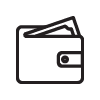
– Send payments to any business or anyone in the U.S. from online banking or our mobile app
– Get up-to-date bill balances and bill statements from billers via eBills
– Make payments quickly, on the date you specify, and many at the last minute
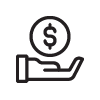
-Easily add bills to pay following on-screen prompts with eBills; or snap a picture of a bill using our mobile app
-Schedule one-time or recurring bill payments
-Set up reminders when an eBill is due
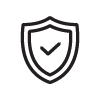
-Access bill pay using one, secure digital banking login; No separate bill pay login required
-Ease with eBills—No need to remember multiple logins to biller
-Get confirmation from your eBillers when payment is made
SIGN IN: Sign into Marshfield Medical Center Credit Union online banking on your desktop or mobile phone. Select Bill Pay from the navigation menu.
ADD A PAYEE: From the “I want to…” dropdown menu, select “Pay Bills”. Enter the payee details. Enter the amount and confirm the payment date and Pay From account information.
PAY YOUR BILL: Click “Submit Payment.” Once you have paid, the payee is automatically added to your bill pay dashboard. From here, you can also set up recurring payments, notifications, etc.